When was the last time you used Google Maps? I don’t think I ever go more than a couple of hours without opening the Google Maps app. It doesn’t matter where I am – whether at work, at home or on holiday – there’s always something I want to find.
If it’s a workday, I might look for a dry cleaner near my office. At home, I’ll check how late my local grocery store will be open. And on holiday, Google Maps is where I go for the most reliable shopping and dining suggestions.
February 2020 marked the 15th birthday of Google Maps. In the last decade and a half, it’s become an indispensable part of everyday life, largely because it makes it so easy for people to find the local businesses they rely on.
And it’s a critical tool for driving new customers to your door — which, as any business owner knows, is the key to a sustainable and growing business.
If you’re not yet using the tools provided by Google Maps to build your business, you’re missing out on an absolutely essential — and completely free — opportunity. Your next potential customer may already be searching on Google and checking out your competitor on Google Maps.
And Google has a free tool called Google My Business to provide you with all the essentials for getting your business noticed on Google Search and in Google Maps.
So, to mark Google Maps turning 15, here are 15 tips to get your business properly on the map.
SEE >> Eliud Kipchoge Record-Breaking Fashion Brands
- Claim your Business Profile on Google: Go to business.google.com/add and enter your business information. Make sure to verify it so you can update your information. If you like, you can add other managers to the profile to help you maintain it.
- Download the Google My Business app: It’s free, it’s simple to use, and it gives you all the tools you need to engage with customers no matter where you happen to be. And anything you update there will be automatically synced with your business listing on Google Maps.
- Keep your Business Profile up to Date: Make sure you’ve double-checked things like your address, service area, phone number, and website.
- Add Your Business Hours: And remember to update them regularly to include any limited holiday hours.
- Personalize Your Business Description: What makes your business different from competitors? Show potential customers the unique products or services you offer.
- Stand Out From the Crowd: Add a cover photo by simply pinning your preferred image to the top of your profile, and get your business noticed.
- Show Off Your Brand: Add your business’s logo to help build a strong brand identity so customers remember who to come back to.
- Add a Link to Your Website: If you have a separate website, add the link. If you don’t have one, you’ll have the option to create one for free when you’re claiming your business profile. Business listings with a website get 25-35% more clicks than listings without one.
- Show Exactly What Your Business Offers: Interested customers want details. If you sell clothing, try creating a product catalog: Add photos with info like price and description, and customers can even click on the button leading to your website to order online. If you run a restaurant, add your menu.
- Make it Even more visual by adding recent photos of your store or products. Give people a sense of what they’ll see when they visit you in person. It also boosts your visibility: Profiles with photos receive 42% more Maps direction requests. And 90% of people are more likely to visit you if you have photos of your business on Google Search and Maps.
- Share news and special offers by creating posts. Publicize events, new products or services. Consider posting a discount for customers who follow your Business Profile for the first time. Half of the customers look for promotions or discounts when searching for a business online.
- Encourage users to leave reviews. And when they do, write a response to say thank you, or ask for more feedback on their experience. Two out of three customers say that positive reviews were an important factor in selecting a business or store to purchase from.
- Make it easy for customers to reach you by enabling messaging. When you do, customers will see a “Message” button on your listing, and you’ll see their messages to you in the Google My Business app. (Just remember that when you receive a new message, it’s important to reply within 24 hours to promote trust and encourage engagement with your business.)
- Use the bookings feature. This means customers can book a reservation, appointment or service within Google Maps. If you don’t yet have a provider to help manage your bookings, you have the option of choosing one of our supported scheduling providers.
- Add Questions & Answers. Use this feature to get out ahead and address your customers’ frequently asked questions.
Cut: [Claim a custom short name. Then use it to create a custom link, which makes it easier to share and ask for reviews or provide directions to your business. You can add it to menus, stickers, websites, and more.]
One of the key tools Maps offers businesses is called Google My Business. It offers all the capabilities of a website, but it’s free, and it’s very easy for your customers to find you.
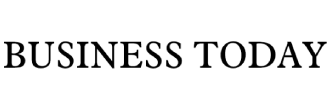







Leave a comment